1. Overview
The TDU price action indicator shows you 2nd entries, failed 2nd entries, and traps as defined by Mack’s PATS strategy from priceactiontradingsystem.com
It comes with many extras like an advanced order panel, It can tell you how many contracts to trade with its automatic position sizing,
Use the chart buttons to turn things on/off very quickly or to place a buy or sell order. The trading statistics will show your trading results. No matter if you are a beginning or advanced PATS trader this indicator will make your trading easier. Using the signal plots it allows you to write your own PATS automated strategy.
2) Realtime PATS 2nd entries & traps
- Draws 2nd entries (long/short) in real-time.
- It shows failed 2nd entries
- Traps
- Draw the count (0-1-2-3-4-5).
- Choose between counting Legs or Low/HiPivots
- Draw 2 legged pullback lines.
- Shows upcoming entries complete with SL/TP and entry points
- Supports Mack (PATS) and Al Brooks leg counting rules
3) Advanced trade management

The trade management system of the indicator allows you to set up all settings for trading a scalp + optional runner together with its risk, stop loss, breakeven point, target, and trailing stop
3.1 Ninjatrader’s ATM or internal Trade management
You can choose to use NinjaTrader ATM to manage your trade. In that case the indicator will just open the trade with the ATM you selected and let NinjaTrader handle the entire trade management.
The other option is to make use of the indicators internal trade management module. With this, you get access to more advanced trade management described below
3.2 Stoploss settings
You can set the stop-loss using:
- below/above the signal bar (recommended)
- a fixed number ticks
- or based on the ATR
Besides this, you can also define the offset in ticks (e.g. when choosing below/above the signal bar) you can define how many ticks above/below the signal bar
3.3 Scalp trade settings
Choose which position sizing you want to use for your scalp:
- Use a fixed amount of contracts/trade
- Use a fixed amount of dollars/trade. This allows you to risk the same amount of money per trade and let the indicator choose how many contracts to trade
- Use a percentage (e.g. 1%) of your capital/trade. This allows you to risk a percentage of your account per trade and let the indicator choose how many contracts to trade
Define the target for your scalp based on:
- fixed # of ticks
- risk/reward
- or ATR
3.4 Runner trade settings
Besides a scalp, the indicator can also open an additional runner. You can fully customize the runner:
Position sizing for the runner:
- None (don’t use a runner at all)
- Use a fixed amount of contracts/trade
- Use a fixed amount of dollars/trade. This allows you to risk the same amount of money per trade and let the indicator choose how many contracts to trade
- Use a percentage (e.g. 1%) of your capital/trade. This allows you to risk a percentage of your account per trade and let the indicator choose how many contracts to trade
Define the target for your runner based on:
- fixed # of ticks
- risk/reward
- or ATR
Define the breakeven point for your runner:
- None
- Set stop to break even when scalp hit its target
- Set stop to break even after a user-defined number of ticks
- Set stop to break even based on ATR
- Set stop to break even based on Risk/Reward
Define the trailing stop for the runner:
- None (no trailing stop)
- Trail stop under/above the previous candle hi/low
- Trail stop using ATR
4) Key entry point & signal bar filters
NOTE: ALL FILTERS ONLY APPLY TO THE TRADE STATISTICS AND HISTORICAL TRADES.. THEY HAVE NO INFLUENCE ON THE REAL-TIME 2ND ENTRIES SHOWING ON YOUR CHART !!!
The key entry point and signal bar filters allow you to filter out the noise and only show entries at key entry points and/or filter entries with good signal bars.
The indicator will detect all your trend channels and trend lines and will use them to determine the key entry points. Besides that, the EMA 21 is also used for determining key entry points. You can even filter out counter-trend trades!

5) Advanced Order panel

The order panel with its buy up/sell down buttons allows you to quickly place an order for the upcoming 2nd entry.
(Note that in the previous versions the order panel contained more buttons. These buttons have been moved to the easy dropdown menu since they had nothing to do with orders)
-Automatic 2nd entry trailing
When you place an order the indicator will automatically move your order entry to the correct entry point (1 tick above/below the signal bar) until the order gets filled. When the price moves further then your order will be moved accordingly, always keeping your order entry at the exact correct point
-Automatic stop-loss placement (with internal trade management only)
Once a trade is opened the indicator will move your stop loss automatically 1 tick above/below the signal bar
-Dynamic contract scaling (with internal trade management only)
When you place an order you can choose to use the number of contracts from your ATM, or the number of contracts as calculated by the indicator. By letting the indicator determine the number of contracts to trade it will automatically adjust the number of contracts based on the stop loss needed and the position sizing you have chosen.
– Automatically move your stop loss to breakeven (with internal trade management only)
The stop loss for your runner will be moved to break even (+ optional offset) automatically. You can specify when this should happen in the breakeven settings
– Automatic trail your runner (with internal trade management only)
Your runner trade can use an automatic trailing stop to maximize your profits. You can specify which trailing stop to use runner trailing stop settings
– Automatic sets targets for scalp + runner (with internal trade management only)
When a trade has been opened the indicator will set the stop loss and targets for your scalp and runners automatically. You can specify which methods It should use to determine the stop loss & targets in the trade management settings
6) Trade Statistics
- Show trade statistics like winners, losers, and profits made
- Enable filters to only show trades on key entry points and with the trend.
- – Session filter to only show trades during the trading session.
- Signal bar filter to only show entries with good signal bars.
- PLEASE NOTE THAT ALL THE FILTERS ONLY APPLY TO THE STATISTICS AND NOT TO ANY REAL-TIME 2ND ENTRIES!!
7) Signal plots for automated strategy builders
The indicator exports several plots for strategy builders. You can use these plots to build very sophisticated PATS automated strategies.
| Plot | Value | Description |
| SignalLong | 1 | 1st entry long |
| 2 | 2nd entry long | |
| StopLossLong | The price for the stop-loss for a 2nd entry long (1 tick below the signal bar | |
| ContractsLong | The number of contracts that can be traded for the 2nd entry long (depends on your positing sizing ) | |
| SignalBarStrengthLong | 0-100 | strength of the signal bar in % |
| TrapLong | 1 | 1st Entry trap long |
| 2 | 2nd Entry trap long | |
| SignalShort | -1 | 1st entry short |
| -2 | 2nd entry short | |
| StoplossShort | The price for the stop-loss for a 2nd entry short (1 tick above the signal bar) | |
| ContractsShort | The number of contracts that can be traded for the 2nd entry short (depends on your positing sizing ) | |
| TrapShort | -1 | 1st entry trap short |
| -2 | 2nd entry trap short | |
| SignalBarStrengthShort | 0-100 | strength of the signal bar in % |
8) Support/Resistance lines.
- Support resistance/lines from the higher timeframes
- Allows you to choose which timeframe to use.
- Choose how many lines to draw to un-clutter your chart. E.g. you can just show the support/resistance lines closest to the current price
- Allows you to choose the level detail of lines.. from only very important lines to less important lines
9) Congestion boxes
- Draws congestion boxes on the chart when the price is consolidating. Consolidation is recognized when multiple candles are overlapping
10) HH/LL
- Show HH/HL/LL/LH markers on the chart based on Gann swings
11) Alerts
- Receive alerts when a 2nd entry occurs or is setting up
13) Key Features
- Realtime PATS 2nd entries with traps & failed 2nd entries
- Supports Mack and Al Brook’s leg-counting rules
- Allows you to choose between counting legs or Pivots
- Advanced order panel to quickly place your orders
- Supports Scalp + Runners
- Advanced position sizing for your scalp & runner
- Multiple methods to define your stop-loss
- Multiple methods to define your scalp + runner targets
- Multiple methods to trail your runner
- Multiple methods to set up your runner break-even point
- Option to include or ignore engulfing bars when counting 2nd entries
- Support/Resistance lines
- Congestion boxes
- HH/LL markers
- Alerts
- Statistics
- Filters to show only trades at key entry points
- Trade Statistics
- Statistics
- Position sizing
- Plots for automated strategy builders
14) Changelog
17-may-2023 v1.0.2.0
- fixed issue that dropdown menu appeared multiple times in chart menu after saving workspace and reloading ninjatrader
xx-xxx-2022 v1.0.1.9 (not released yet)
- fixed buy/sell buttons not active when 2nd is setting up
- fixed order buttons not working correctly with Al Brooks count
02-sep-2022 v1.0.1.8
- Added statistics settings to the dropdown menu
- Added support/resistances to the dropdown menu
- fixed various issues when using NinjaTrader ATM
01-sep-2022 v1.0.1.7
- Added a dropdown menu for easy access to all functions
- cleaned up the toolbar so it only shows Buy/Sell/Cancel. All other things can now be accessed from the drop-down menu
- Buy/Sell/Cancel buttons are now only active when a 2nd entry is set up
- Complete new order management, you can now specify stop loss, breakeven, targets, and trailing parameters for the scalp and runner
- Statistics have been updated to use the new order management
- If the indicator is set to Ninja ATM then it will just use your ninja ATM for stop loss & targets. No other trade management will be taken by the indicator. If you want trade management then the TradeManagement should be set to Internal instead of internal
- Added (optional and colored) EMA
- documentation and a new video will be updated soon
01-sep-2021 v1.0.1.6
- Fixed S&R lines not working
29-July-2021 v1.0.1.5
- added option to reset the count at a double bottom/double top
29-05-2021 v1.0.1.4
- added option to ignore engulfing bars (for Mack style 2nd entries)
- some minor bugfixes
10-03-2021 v1.0.1.2
- some minor bugfixes
12-02-2021 v1.0.1.1
- fixed alerts not working
- added option to place the 0,1,2,3,4 labels at the entries or at the hi/low pivots
- improved Al Brooks counting
- Improved Mack’s counting
- added version number
04-02-2021
- Sell down / buy up buttons now also work for traps
- Indicator can now show the PnL statistics for each day
- Added option to hide the 3-4-5- labels
- Added SignalBarStrengh plot for strategy builders
- Added Congestion plot for strategy builders
- Added support for the custom Channel & Range tools from Macks own Toolbar
- Added option to disable using EMA as a key entry point
- fixed entry filters
- fixed few leg-counting errors.
- fixed a bug that caused the indicator to stop
22-01-2021
- Added a new feature that allows users to select the method used for counting legs. You can now choose between Mack’s or Al Brooks’s style of counting legs.
- Improved counting for Macks method
- Improved statistics.
- Added Hide all/Show all button
- You can now change the width & style of the 2LPB lines.
- Horizontal lines are now also used as Key Entry points
- You can now specify the minimum number of contracts to use for a runner which overrules the % contracts used for scalps. This is very useful if the number of contracts calculated is low (like 2 or 3)
- added support for bloodhound/blackbird
- fixed bug where a user-created strategy would not work on a time-based chart
08-01-2021
- added show/hide traps button to the toolbar
- Traps now have their own label and arrow
- added alerts for traps
04-01-2021 (2nd release of the day)
- fixed buy/sell buttons were (still) broken
04-01-2021
- added congestion button to the toolbar
- reworked congestion boxes. should work better now.
- users can now specify separate colors for longs/shorts
- fixed issue where Plots did not show correct values
- fixed issue buy/sell buttons where broken
30-12-2020
- The indicator now shows hidden 2nd entries
- The user can now specify if the toolbar buttons should be left-aligned, or right-aligned within the toolbar
- User can now change the labels & colors for 2ES/2EL/F2EL/F2ES
- Indicator now shows a warning when pressing buy/sell and no ATM is selected
- Added HH/LL button to the toolbar
- Fixed bug when using the ninja trader ATM with leaving pending orders
- Fixed bug that 0-1 where not shown when Show SL/TP was turned off
15) Terms
All our indicators and packages come with
- a one-time fee only
- lifetime license for 1 pc (we offer 20% discount for 2nd licenses)
- includes free future updates
We also offer a 100% free 5-day trial of all our indicators allowing you to test our software before you decide to invest in it. Since you are able to test all our software before buying it all sales are final and non-refundable!




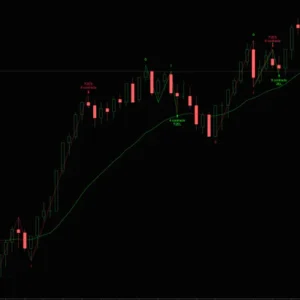
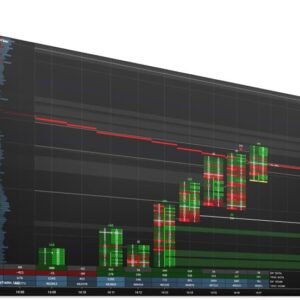

Reviews
There are no reviews yet.